IPTV Blink Player: Review & Installation Guide for Android Firestick Smart TV and PC
If you are subscribed to an IPTV provider and looking for an interesting IPTV player, then go for IPTV Blink Player. It will help you access all types of IPTV content on your device. It supports Xtream Codes API along with all codecs and formats. Before watching a movie or series on this player, you can read the information of the content along with its rating. Even streamers can customize this player according to IPTV service providers’ content. IPTV Blink Player is compatible with both Android and iOS devices. This player is also available for web browsers of streaming devices.
Table of Contents
Key Features of IPTV Blink Player
| Offers multi-user support | Supports Picture in Picture (PiP) mode |
| Supports embedded subtitles | Have parental controls |
| Compatible with external media players | Supports Dynamic Language Switching |
Why Opt for IPTV Blink Player?
The IPTV Player has a very simple user interface that anyone can easily access. You can search for your favorite TV channels and other on-demand content from your provider with the Search feature. It has multiple languages support and a Favorites manager that makes this player an undeniable choice for streaming.
Is IPTV Blink Player Legal?
The IPTV player does not provide you with any content to stream. Instead, you have to sign in to your IPTV service provider account to access any content. Therefore, this app is safe for usage. In addition, they don’t support the streaming of any copyright-protected content on the player. All you need to do is choose an IPTV provider that has a copyright for all the content streaming on it. You can also install premium VPNs like ExpressVPN and NordVPN on your device and stream the content in order to eliminate copyright issues.
Pricing of IPTV Blink Player
IPTV Blink Player offers two types of subscription plans for Android and iOS applications, as mentioned in the table below.
IPTV Blink Player for Android:
| Plan | Price |
|---|---|
| One-Time Plan | $149 |
| One-Year Updates | $299 |
| Life Time Plan | $449 |
IPTV Blink Player for iOS:
| Plan | Price |
|---|---|
| One-Year Updates | $349 |
| Life Time Plan | $549 |
In addition, you can also purchase 15 different themes, which costs $149 each.
Supported Devices of IPTV Blink Player
This app can be installed on the compatible devices mentioned below.

How to Install IPTV Blink Player on Android Devices
Since the Blink Player is available in the Play Store, you can install it directly on your Android Smartphone.
1. Unlock your Android Smartphone and open the Google Play Store.
2. Tap the Search bar and type IPTV Blink Player.
3. Select the app and then click on Install to get the app from the Play Store.

4. Choose the Open button to open the IPTV Blink Player app on your device.
5. Enter the Username, Password, and URL of your IPTV subscription on the sign-up screen.
6. Click Add User and play the live TV channel of your IPTV provider on your Android device.
How to Install IPTV Blink Player Pro on iOS Devices
Blink Player Pro version is available on the App Store for iOS devices, so you can directly install it on your iPhone and iPad.
1. Open the App Store on your iPhone or iPad.

2. Hit the Search icon and enter Blink Player Pro.
3. Select the app from the search suggestions.
4. Tap the Get button on App Store to install it.
5. After installation, launch the app on your device.
6. Enter the Playlist name, URL, Username, and Password in the given fields.
7. Once done, click the Add User button.
8. Now, you can stream the added playlist on your device.
How to Download IPTV Blink Player on PC
To install the IPTV player on your Windows and Mac PC, you need to use the BlueStacks emulator.
1. Open the Web browser on the Windows or Mac PC and visit the BlueStacks‘ official website.
2. Download the BlueStacks Installer file from their official website and install it on your PC.
3. Open the Android Emulator on your PC and then click on the Sign in option.
4. Sign in with your Google Account Credentials.

5. Open the Google Play Store and search for the IPTV Blink Player app.

6. Select the app and install it on your PC.
7. Hit Open to launch the IPTV Player app.
8. Finally, log into the IPTV provider credentials and access content on your device.
How to Get IPTV Blink Player on Firestick
Since the IPTV Player app doesn’t have native support for Firestick, so you need to sideload it using the Downloader app on Firestick.
1. Set up Firestick and locate the home screen.
2. Click the Search icon. Enter Downloader on the Search bar, and search for the app.

3. After downloading, click on Download and wait for the download to complete.

4. From the home screen, open Settings → My Fire TV → Developer Options → Install Unknown Apps options.

5. Next, find the Downloader app icon and enable it.

6. Now, go back to the home screen and open the Downloader app on Firestick.
7. Click on the Allow option and move to the URL section.
8. In the box provided, enter the Blink Player APK URL in the given field.

9. Select the Go option to download the APK file to your device.
10. Install the IPTV Player app and open it on the Firestick device.
11. Sign in to your IPTV account within the app to access live TV channels.
How to Install IPTV Blink Player on Smart TV
You can install the IPTV player app on your Android Smart TV directly from the Play Store.
1. Turn on the Smart TV and launch the Play Store.

2. Search for IPTV Blink Player with the help of the on-screen keyboard.
3. Choose the app from the suggestions below in the Play Store.
4. Next, click on the Install button to install the IPTV Player app.
5. Launch the app by clicking on the Open button.
6. Enter your Username and Password for the IPTV providers to sign in.

7. Now, choose the content you like to watch on the Smart TV.
Customer Support
Blink Player does not disappoint you with customer support as well. You can visit their official website to chat with their support team regarding technical queries. This chat support is available 24/7, and you can fix your doubts with it. In addition, they have provided their email address and contact number on their official website, on which you can contact them. Also, you can follow them on their Twitter, Facebook, YouTube, and Pinterest account for updates about the IPTV app.
Alternatives to IPTV Blink Player
If you are looking for alternatives to IPTV Blink Player, you can use the IPTV players mentioned here.
Smarters Player Lite

Smarters Player Lite is one of the best alternatives to IPTV Blink Player, with support for M3U and Xtream Codes API playlists. Users can add external players with this app to stream IPTV content in high quality. It lets users clear the cache automatically and manually. Further, it uses parental control to block unnecessary categories. Smarters Player Lite is officially available on the App Store for iOS devices.
Set IPTV

Set IPTV is a premium IPTV player, and it is compatible with both M3U and Xtream Coes API. This application comes with a unique and easy-to-use interface. It has more customizable options for users to access the app with ease. Set IPTV offers a 7-day free trial for the users. After the trial period, users need to get its lifetime plan which will cost them €15.98.
GSE Smart IPTV

GSE Smart IPTV is a popular IPTV player that supports playlists with Xtream Codes API format. It is also compatible with M3U & JSON formats. It allows users to import Electronic Program Guide to track the upcoming shows of their favorite channels. Further, you can create a favorite list to stream your desired shows easily. This app can be installed on iOS devices directly from the App Store.
Our Review
IPTV Blink Player is a fast and robust player that works on your device without any issues. Also, it has parental control support to filter off inappropriate content for children. If you are watching a series or movie, you can enable the subtitles if you wish. The app supports multiple languages as well. All these features make IPTV Blink Player one of the ideal IPTV players. Hence, this IPTV is an excellent option for all your streaming devices.


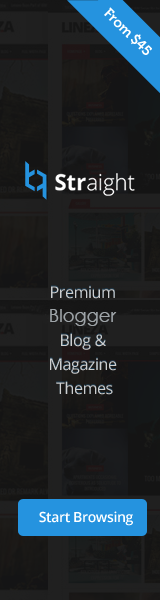
![341k combo list gaming [Email:Password ]](https://blogger.googleusercontent.com/img/b/R29vZ2xl/AVvXsEgm82Ax0Jr9ctZXDSSLLX16kSyqy-7HVS7jvM2SFa56g5TMGWHypQabYt0CyFy1IIt6ntAvUTdM5NbCz0dg7QqQ4w4WJJFqoDrWBdHEfBXVjy8jvFIhONRrIh7mCYDPjGBH81cGo9iYLJZC/s72-c/combo+email+pass.jpg)


No comments